Documentation, Images and Data
For further information please visit our Product information pages.Image Information
Information Box: Found at the left side of the image browsing applications and a number of controls and settings that will allow users to browse, play, preview, and download imagery from either the Natural Color or the Enhanced Color collections. Below is a brief guide to understanding those controls. Simply select one of the topics to find out more.
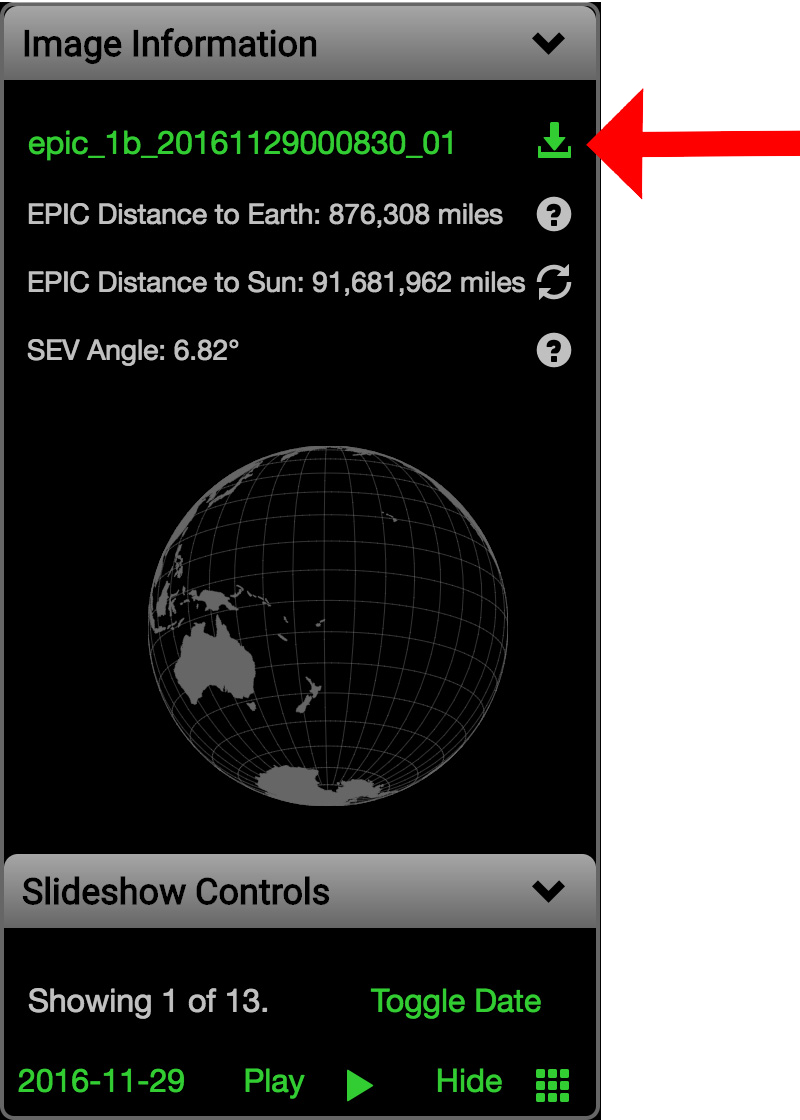
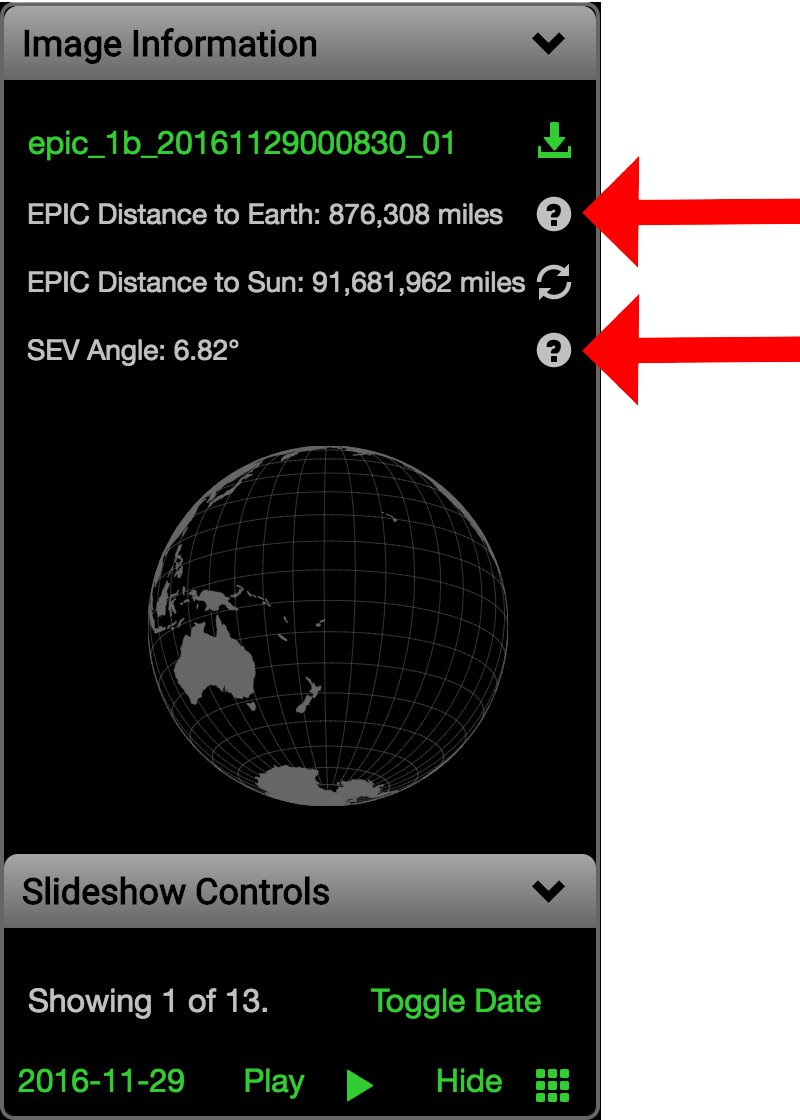
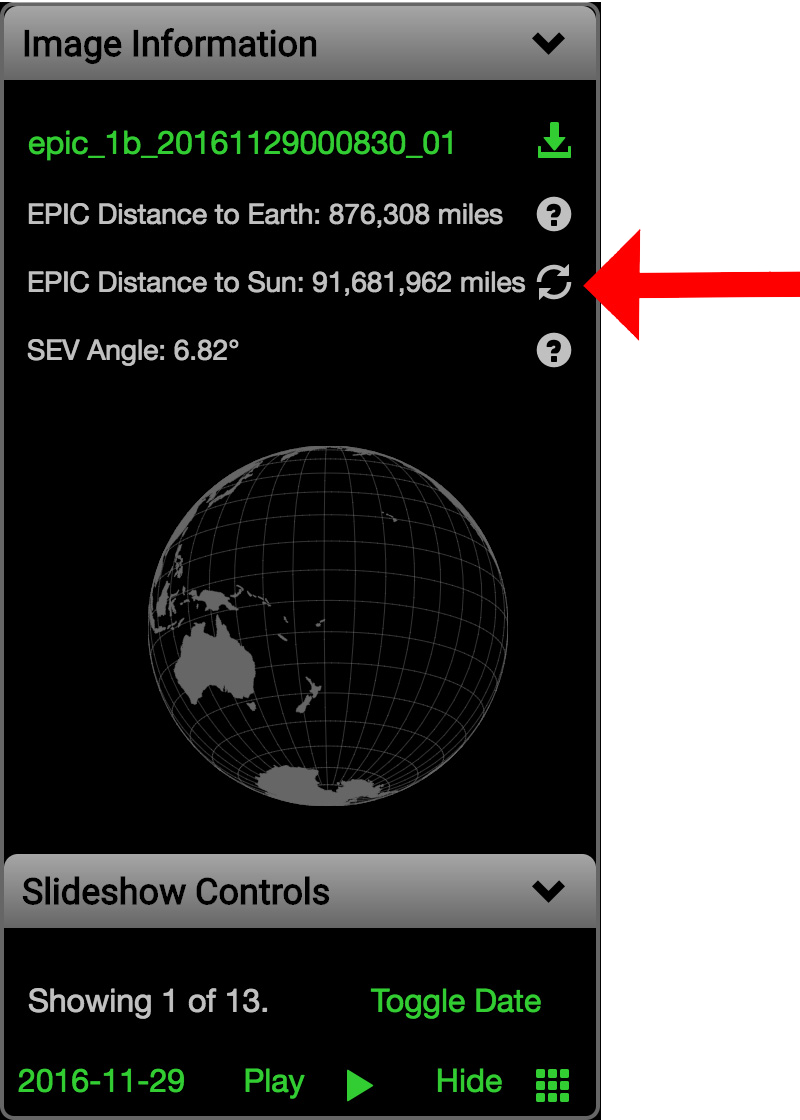
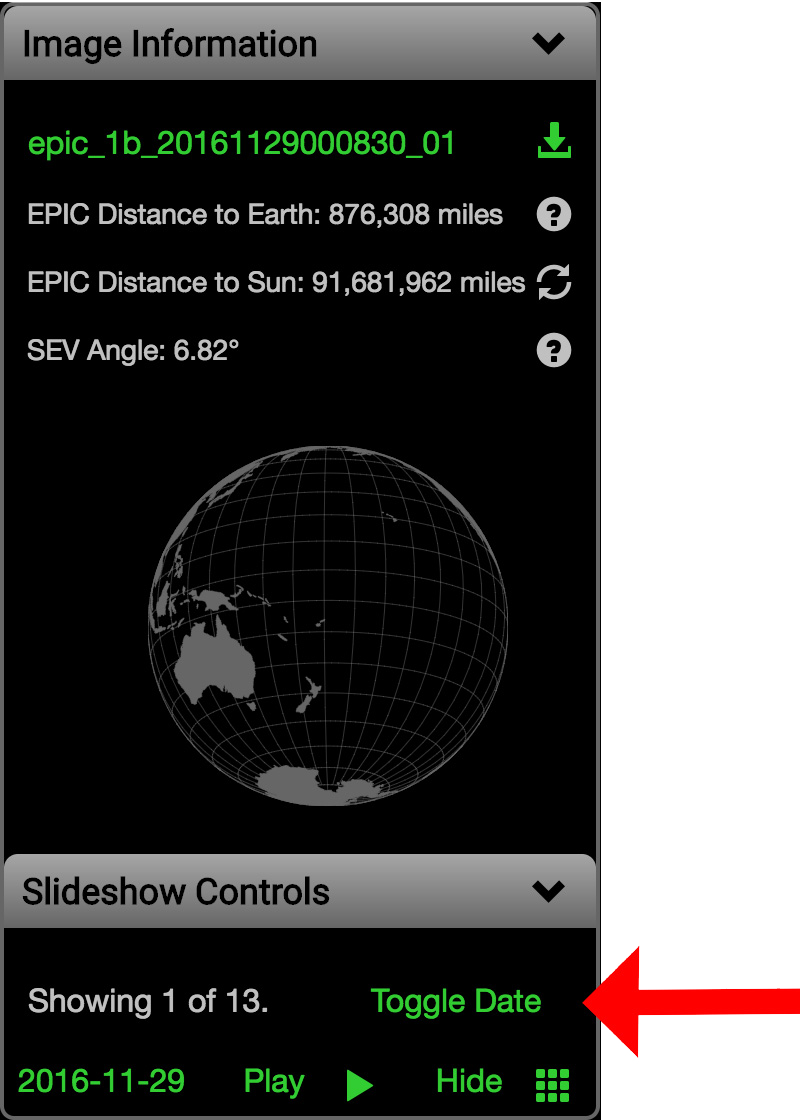
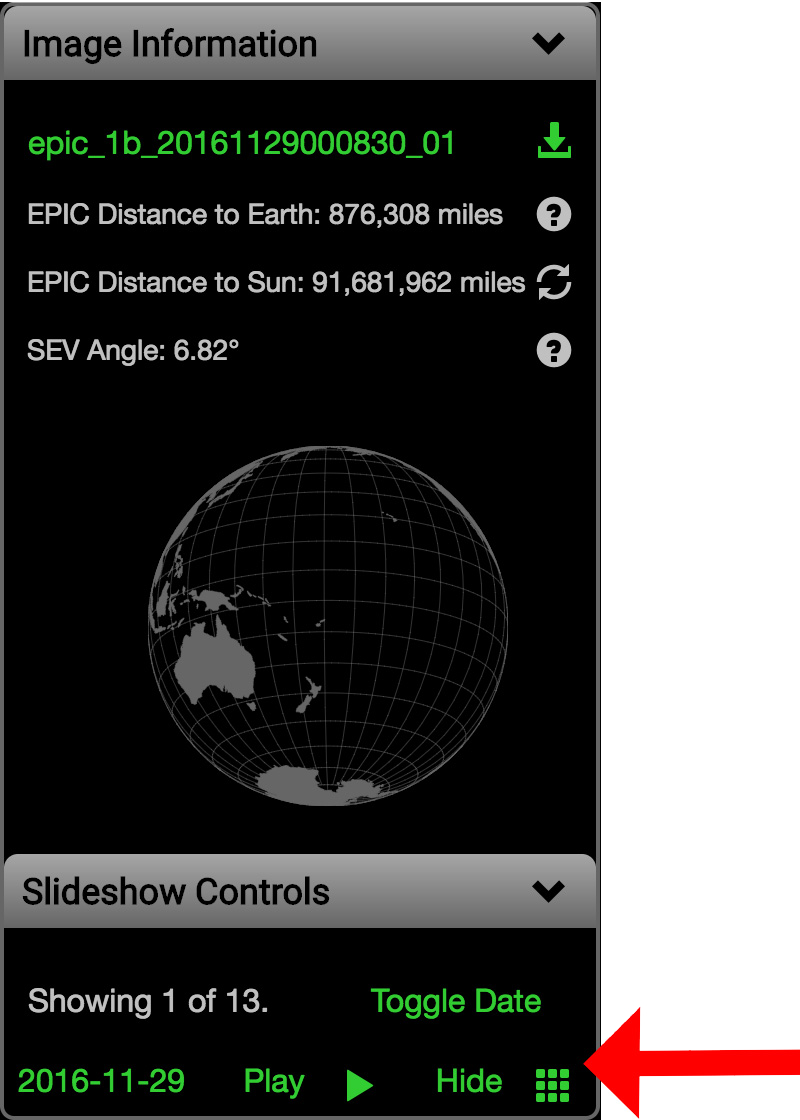
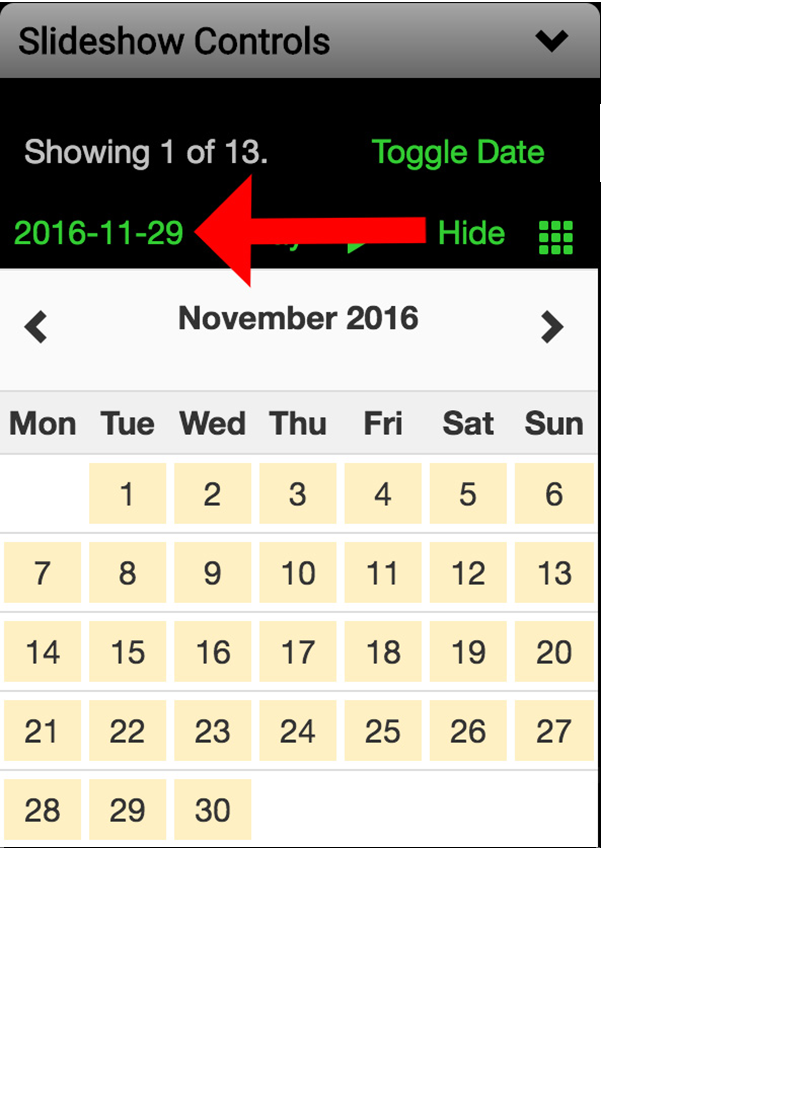
-
Downloading Imagery
At the top of the image information box is the filename for the image which is currently displaying in the main viewport. You can click on this to automatically download that image in full resolution (2048x2048px) Alternately, you can also click on the image in the main viewport to view the full-sized version of the image, which can also then be downloaded if desired.
- Viewing Help Information
- Switching Units of Measurement
- Toggling between Image Collections
- Video Controls
- Thumbnail Controls
- Browsing by Date
- Global Visualization